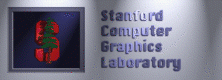 PuTTY
PuTTY
PuTTY
is a GUI ssh client for Windows. Please read the PuTTY
documentation for details and specific usage for the PuTTY
components.
This page assumes some basic familiarity using windows and some
familiarity with ssh in general. In particular, for Windows, you
should know how to modify your path and make shortcuts.
PuTTY can do everything that the Linux-style ssh can do,
but it has its own syntax and clunkiness. If you want real
Linux-style ssh, download the Cygwin
tools and go from there.
Basic setup
Download the self-installer and install PuTTY.
Be sure to include "C:\Program Files\PuTTY" in your path if you want command line access.
PuTTY components
Most of the PuTTY components map to a Linux ssh equivalent. If you
don't know what the Linux pieces do, read their man pages.
- PuTTY and Plink
PuTTY is a GUI ssh client. It is very similar to ttssh
Plink is a commandline ssh client. One caveat: be sure to throw
the -ssh commandline flag when using plink. This tells plink to
connect using ssh. Otherwise, it won't work.
- PSCP
The same as scp under Linux.
- PuTTYgen
Similar to ssh-keygen under Linux. Generates an RSA
public/private key pair.
- Pageant
Similar to ssh-agent under Linux. PuTTY, Plink, and PSCP will
consult with Pageant, if it is running, to obtain any RSA keys to
use during authentication.
RSA private key authentication
If you are into RSA authentication for ssh,
here's a way to get it working under PuTTY:
- Create RSA keys
Use use ssh-keygen or Puttygen to create an SSH2 RSA key.
If you use ssh-keygen you have to import and save the private with Puttygen
because Putty has its own storage format.
- Add the public key to ~/.ssh/authorized_keys
On all the systems you want to login to
- Use Pageant to copy key into memory
Start
pageant and add the key(s) you want to use for authentication. If you
pass the key location to Pageant as an argument, it will start with
that key automatically. Create a shortcut that does that in your
startup folder if you want to save the hassle at each login. Now you
can plink and pscp from the commandline without typing a password.
- Configure your Putty sessions to use ssh2 and RSA keys
Under Connection fill-in Auto-login username
Under Connection->SSH, select 2 only
Under Connection->SSH->Auth, check Allow agent forwarding
Under Session select SSH, Default Settings, and Save
You can now create and save other profiles filling in the name of the system to connect to, e.g. "blit",
and then create desktop shortcuts appending "-load blit" to the Target command line.
Last update:
April 9, 2010 11:26:35 AM
© 1994-2023
Stanford Computer Graphics Laboratory