But if there's one thing I've learned during the pandemic, it's that virtual teaching may feel different, but it doesn't have to feel like "less." Virtual communication cannot replace face-to-face interaction, but virtual instruction... when done right and with the right tools... can be far more engaging than teaching on Zoom. It also presents new opportunities for students to interact and learn that don’t exist in a physical classroom. Last year, I wrote about my ohyay classroom setup that led to increased classroom attendance here.
To help everyone out during this early 2022 rush back to virtual teaching, I'm making my ohyay-based virtual classroom available to anyone that wants to give it a try, along with a few other virtual spaces I’ve found helpful during teaching. The kit (I hope) is turnkey – create yourself an instance of a virtual class space, type in a few details like your course name, choose the look and feel of your office hours, and you're good to go.
Whether you are teaching a large lecture class, want a virtual forum for students to work under instructor supervision in small groups, or just want to have a better office hours experience, you'll find something here for you. Below I describe a few key workflows I use in my virtual classes as a graphics professor at Stanford. But just clicking the link below and experiencing the virtual classroom for yourself is the best way to check it out!
(Conflict of interest disclosure: I actively consult part-time with ohyay.co.)
During the pandemic, interaction with students during live lectures has remained the highlight of my teaching experience and I've really enjoyed the energy of getting my students together to watch and ask questions. Here’s how I’ve been setting up lectures. I typically teach courses that have over a hundred students, and in a large group setting a majority of those students will have their cameras off. For this setting I've designed a virtual auditorium that helps students constantly give me feedback. This helps me read the room despite not being able to see the faces of my audience. I've quite enjoyed the virtual setup. I believe it lets me get a much better feel of the broader thinking of an audience compared to a large in-person lecture.
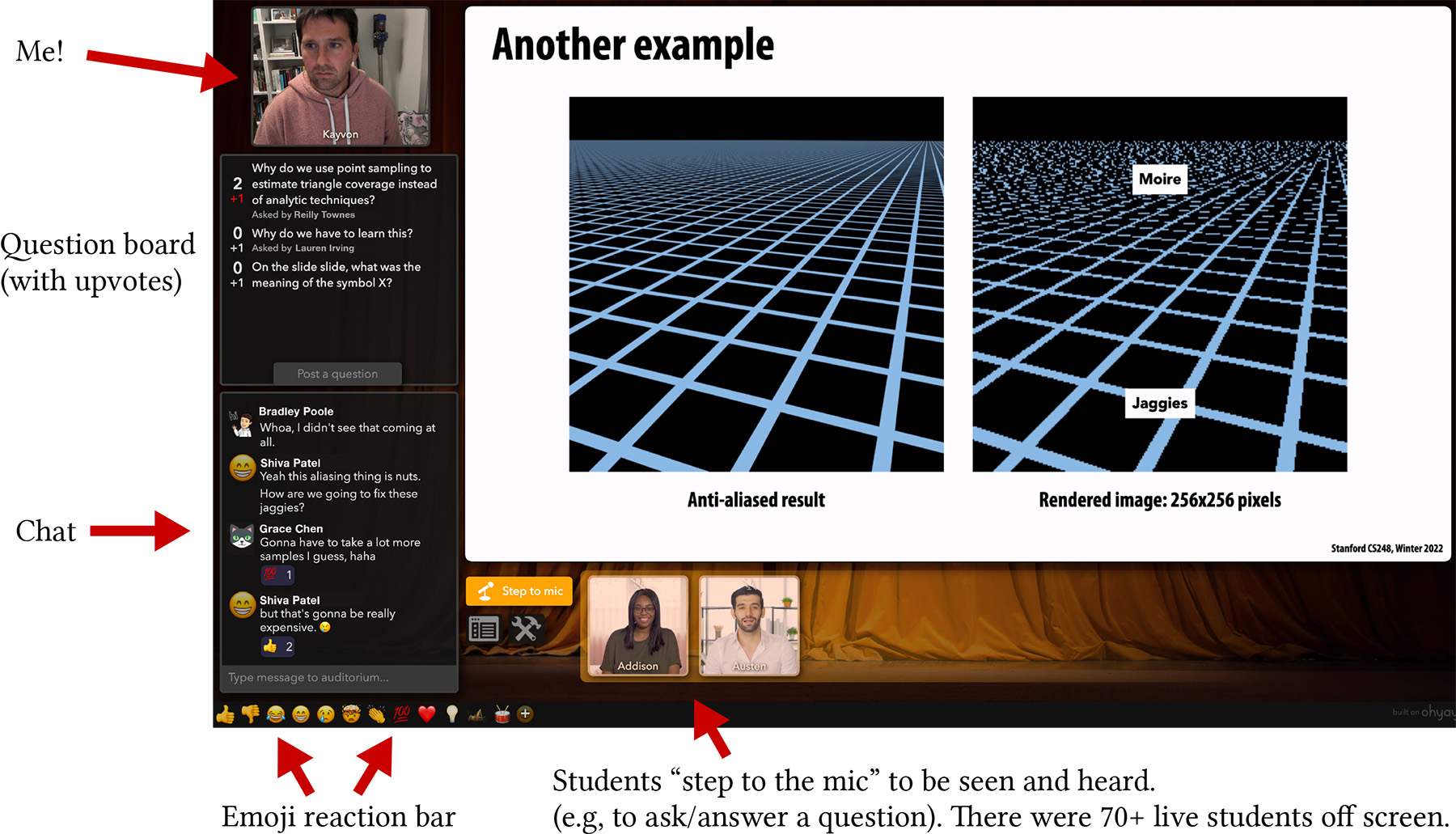
- Traditional chat boxes and question boards allow students to ask questions with the comfort of not being stared at by classmates or from the security of anonymous posts. (And yes, these posts appear in the video recording).
- Students that do want to engage using video chat can "Step to the mic" to appear on screen and ask a question in front of the class.
- Most importantly, lightweight audience emoji "reactions" allow students to constantly pepper the screen with feedback, audible clapping accompanies a flurry of 👏 when they light what I say, a 💯 or 💡 when something makes sense, 😢 and 🤯 indicate when there is confusion. These reactions become the virtual eye contact of an online classroom. For those that have not experienced the value of these animated reacts when delivering a lecture, I highly encourage you to try yourself. Here’s an example of reactions being used to answer one of my questions, give encouraging (audible!!!) applause to student volunteers, or laugh at one of my screw ups.
See my 2021 post for more on how this virtual classroom makes for a more engaging live virtual lecture experience.
No matter how great a lecture might be, nothing is more engaging than students working with their peers. I try to include group work often in my lectures.
At the start of class, we set up small group rooms for students to sit with classmates and discuss problems posted by the instructor. This encourages students to show up a bit early to socialize and begin to engage with material before class. Here's the menu I present students as they show up to class and during class when we break into groups. Rather than randomize students into breakouts, I like to let students choose where to sit.
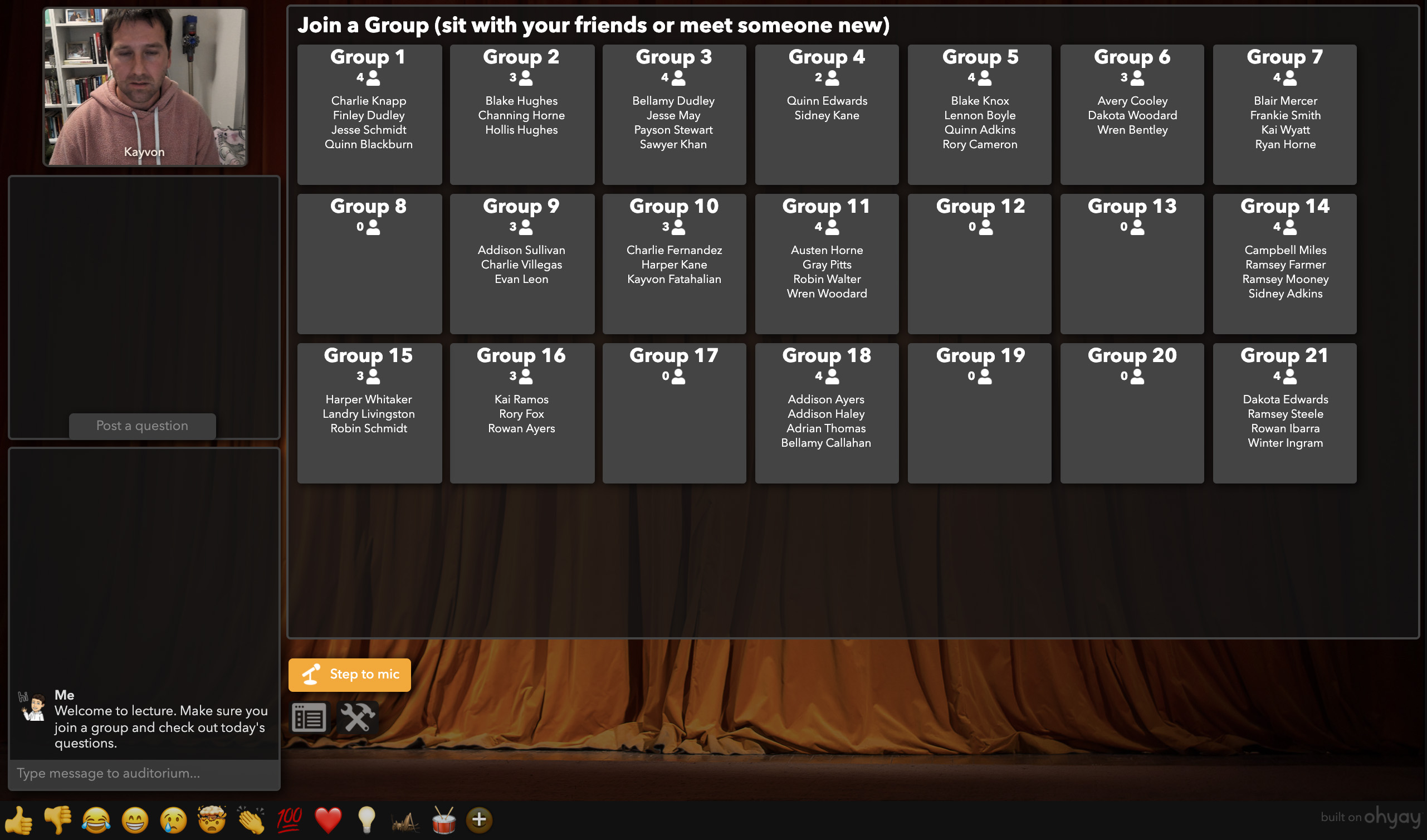
When in small groups students can see a slide that prompts thinking or discussion. Students are encouraged to keep cameras on when in small groups to promote interaction. In the screenshot below, I am dropping in to check on a group. (Yes, students can bring virtual boba in my classroom and give it to their friends.)
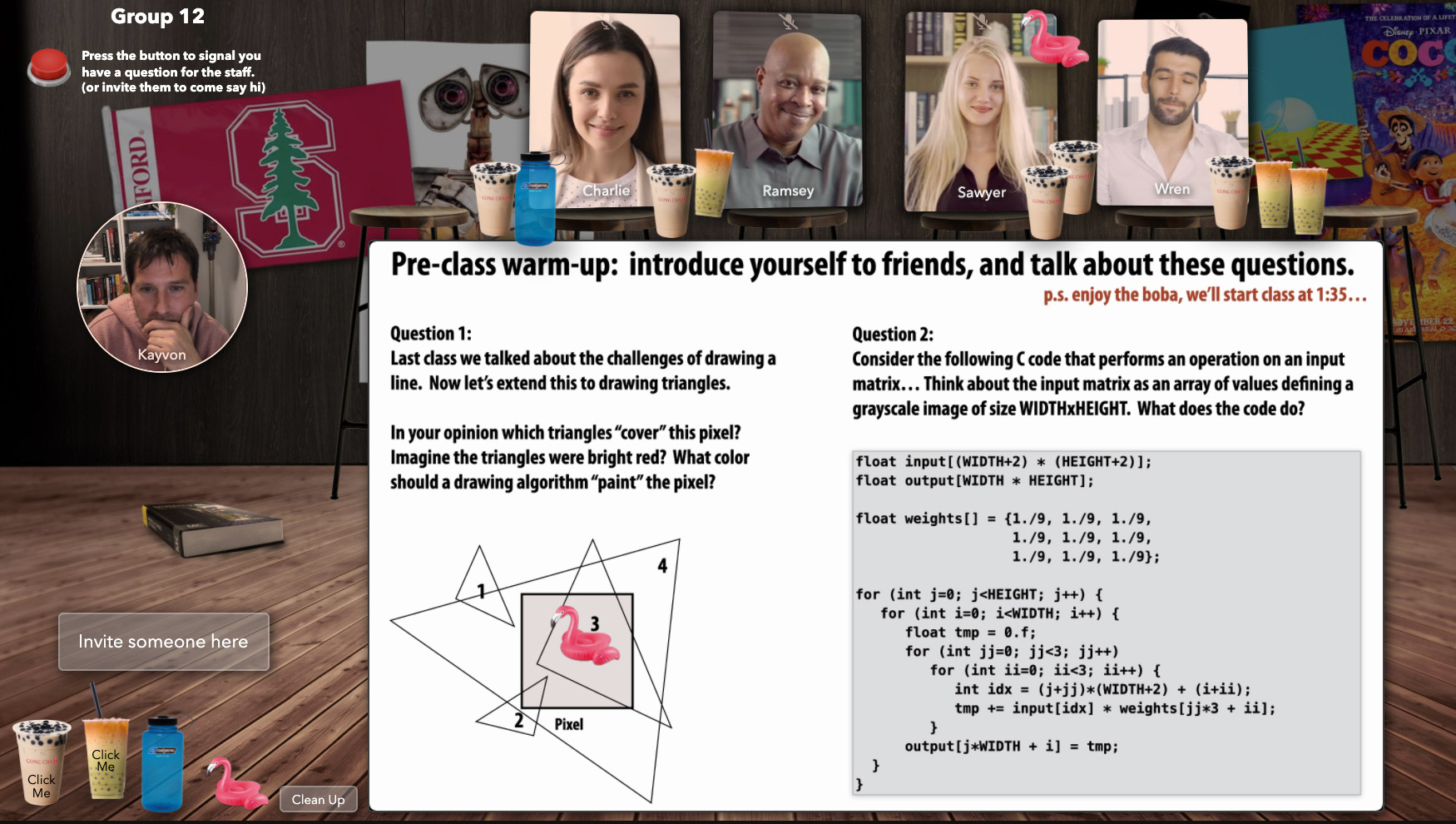
Each of the group working rooms has a big red button in the top-left that students can use to summon the instructors if they need help from us. (We get a notification if we are online in the ohyay classroom, but we also link this button to a staff Slack channel, or set it up to text us.) We also use these working rooms to support in-class breakouts, or flipped instruction settings. Students can be distributed to group rooms and be brought back to the main lecture hall with a button click.
Most of you are probably already on board with virtual office hours (allowing students to get help without tracking half way across campus is great!), but my customized setup has a few more features that could be helpful to you, such as an automated queue. Each instructor or TA in the course maintains their own office, and that office supports basic functionality such as a question board and a student waiting list. Long waits during a packed office hours are a pain for students, so students on the wait list can provide their cell phone number so the virtual office can"lurking" to listen to the discussion.)
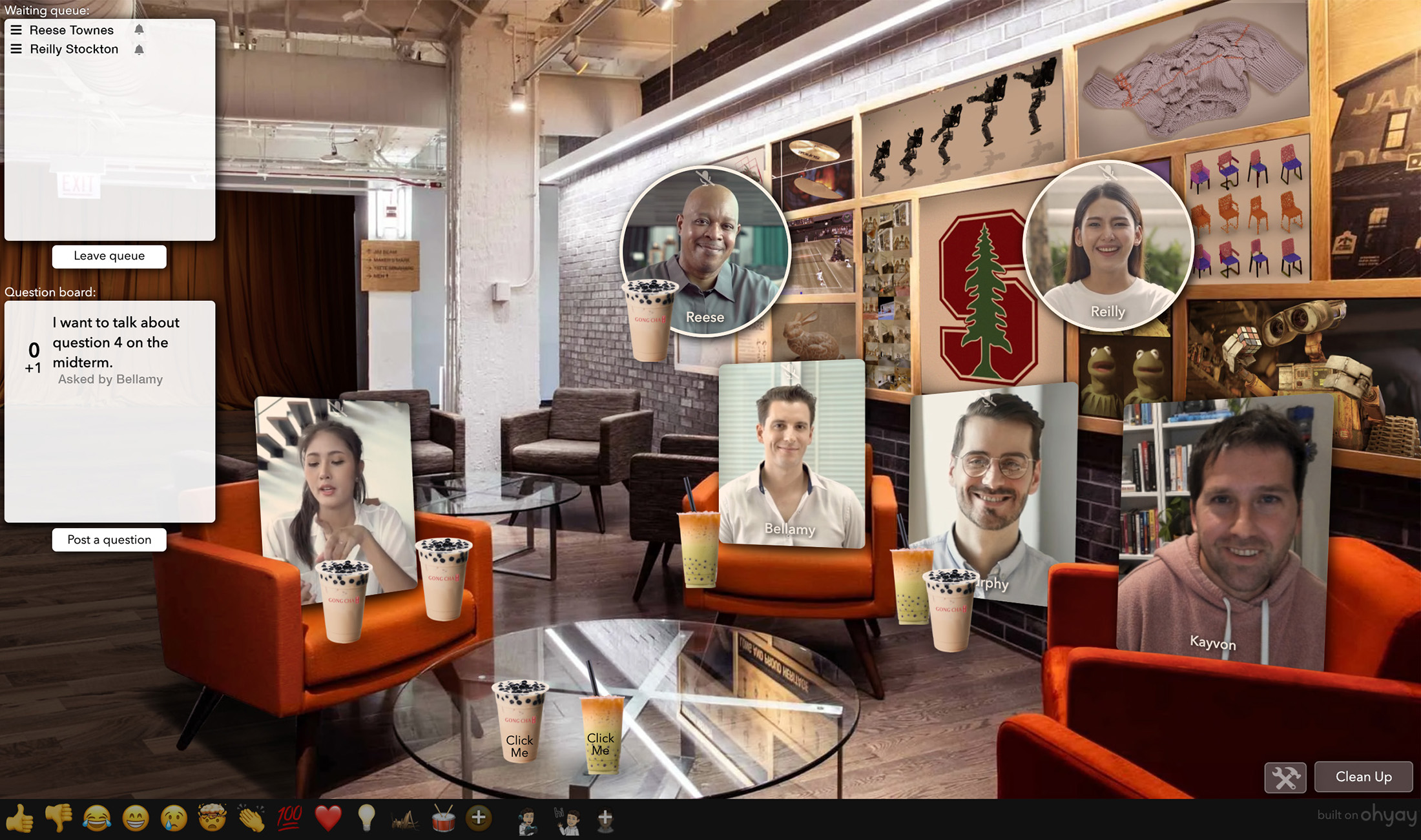
If a student needs private help (or wants to discuss specifics of their homework solution out of the earshot of others), it only takes one click to pull them into a private version of the office where it’s just us...
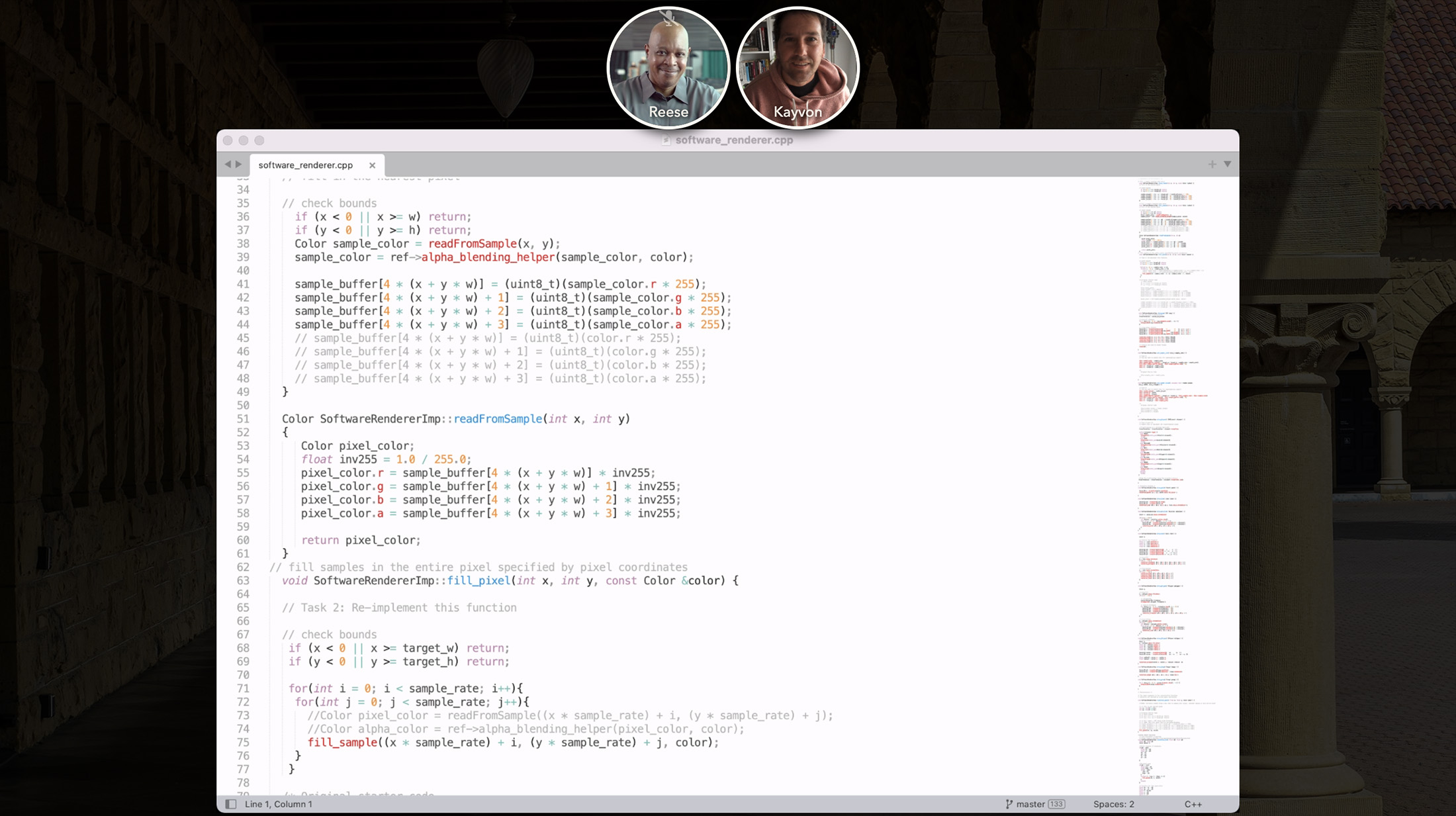
Answering questions live during take home exams, which have become the norm during the pandemic, can be challenging. When giving virtual exams, we typically allow students an extended window of time to complete the exam. This makes it challenging for the staff to give students prompt responses to clarification questions. (Discussion forum posts can have high latency, and direct discussion often clears up confusion more efficiently than back and forth on a message board.) We have a room in our workspace for students to alert instructors about a need for exam help. As with the small group rooms, pressing the red button notifies the staff via text that a student is looking for help. We can hop online, and immediately address the issue with the student via live video chat.
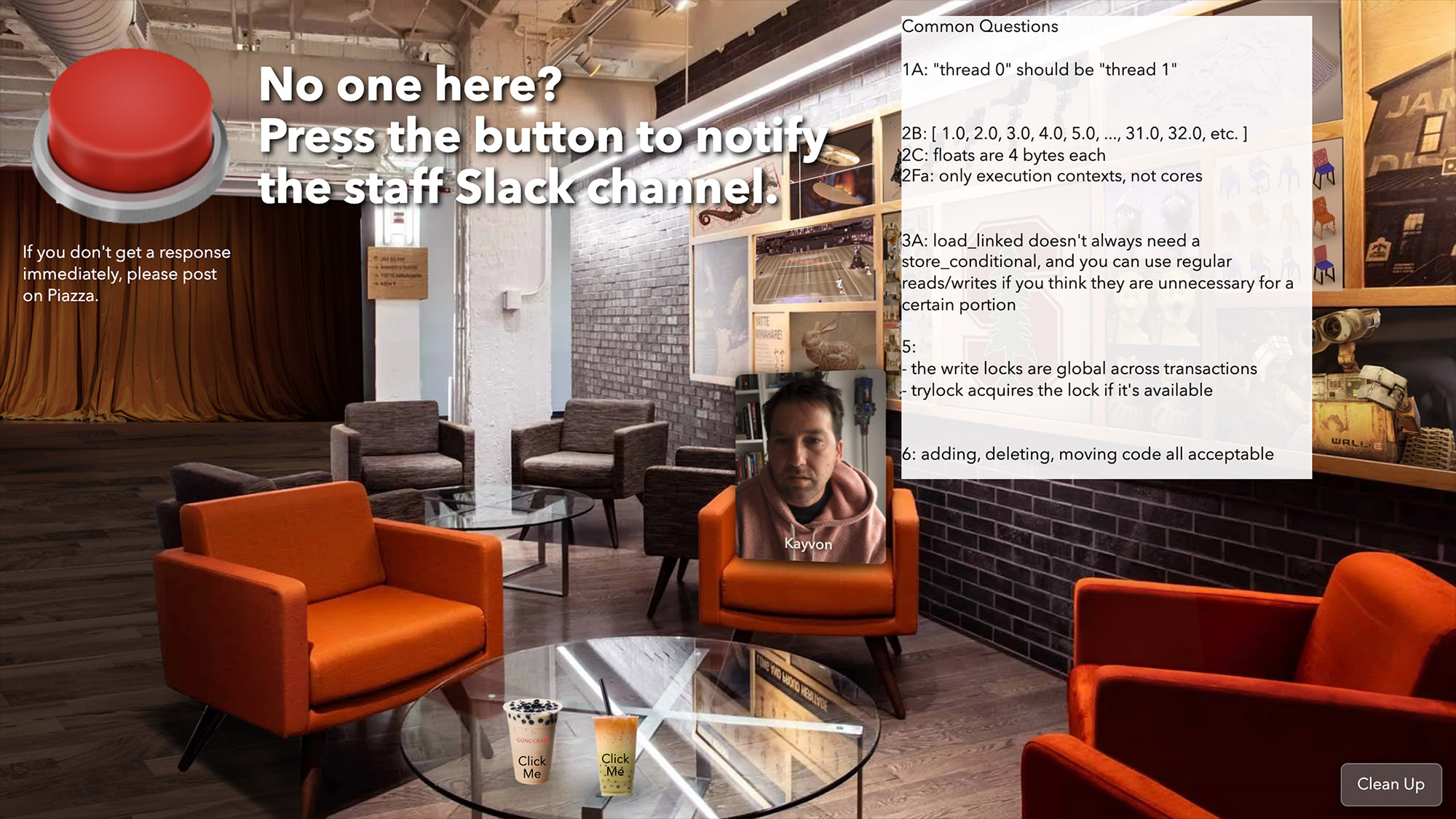
I've put together all of this in a virtual classroom workspace that is "always on". Students can login any time, see a menu of rooms to enter, and can navigate through the space as they wish. My favorite part of this is that it's a persistent space, a location on the internet where you can run into people virtually, and not an ephemeral call where everyone gets their own instance every time.
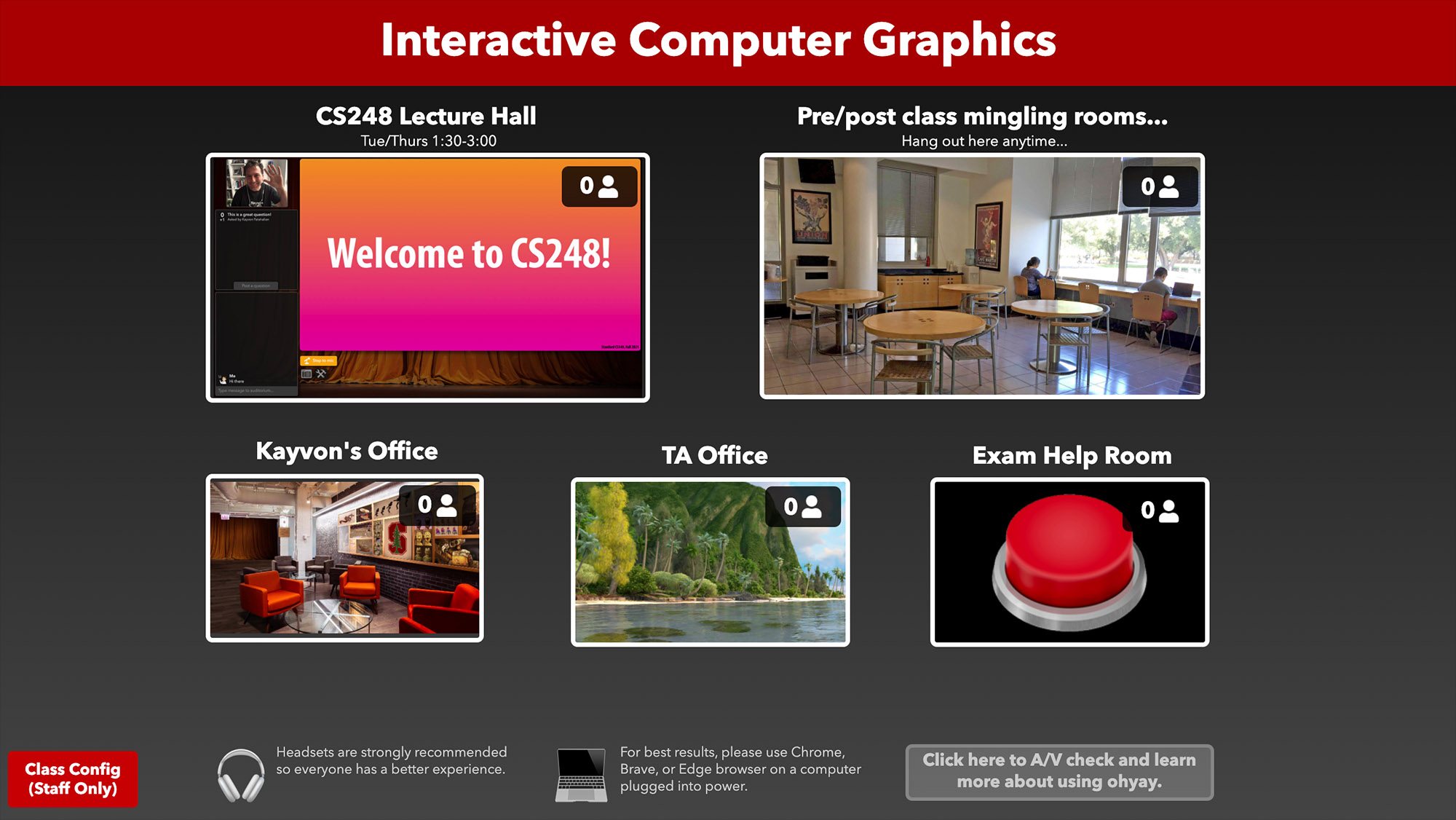
We're all on short notice in the move back to virtual teaching, so I've designed this classroom experience to work "out of the box" without much setup by you. Try creating yourself a classroom here:
Also, if you want to receive communication about any updates to this tool in the future, please sign up here. I'll use this list as a way to contact interesting folks in the future.
It's customizable! This experience is built on ohyay, which means it is completely customizable. Those willing to break open the ohyay workspace editor (it's like Keynote for building video-chat based applications) can change the look and feel of the rooms and add new rooms to better meet your class' needs. To see more advanced examples of how customized, interactive class activities can be built in ohyay, you can look here, here, and here (for dynamic in-class activities), here (for a small workshop example), here (UC Berkeley's gamified virtual student orientation) and get Amy Ko's take here.
Have fun! And remember, just because you are teaching virtually, it doesn't mean the experience can’t be a rich one for both students and instructors.
P.S. My next post, coming soon... "Hey virtual conferences in 2022... Please, please use my virtual poster session experience instead of Zoom or Gather.Town. It just works better."
With thanks to my cat, Josephine, for being a frequent guest during virtual lectures and to Jean Yang for editing.